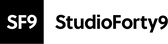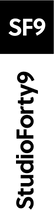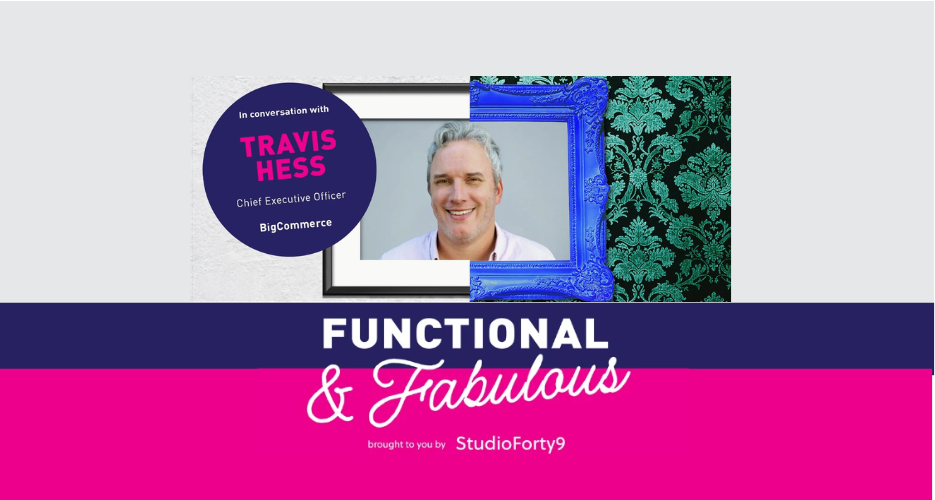How to Back Up Your Universal Analytics Data
- Access your Google Analytics account
- Find your main view for UA
- Navigate to admin > view settings > copy your ‘view ID’
- Click here to access our sheet template
- Access will be read-only so you will need to make a copy
- Once copied, paste in your View ID into yellow cells in row 3
- You will need to ensure the Google Analytics Sheets Add-On is installed
- To do so, navigate to extensions and look for Google Analytics at the bottom of the box.
- If Google Analytics isn’t there click add-ons > get add-ons > search ‘Google Analytics’
- Install the Google Analytics by google-analytics-add-ons* *Note: please read the policies of this add-on carefully and consult your data processing officer for compliance
- When back in your sheet, simply click Extensions > Google Analytics > Run Reports
- This process may take several minutes
- You will get a dialogue confirming report completions (in green) or errors (in red)




What Next
Once you back up your UA data, you’ve essentially built a UA dataset which can be queried in BigQuery or visualised in Looker Studio.
Customising the sheet
- If you are more confident with this add-on and want to tweak the report you can do so.
- However, please note we have configured it to pull data just within the upper limits of the add-on.
- If you go any more granular than our template may break your report.
- If you do wish to go more granular, our recommendation is to split this report out into multiple reports, contact us for support if needed.
- Note the cell limit for Google Sheets is 10,000,000.
Other Disclaimers
Multiple UA Views: this process will need to be repeated for each subsequent UA view.
Privacy: always check with your data processing officer that this solution complies with your internal data protection policy.
Data-Loss:if you don’t back up you will lose all UA data, which may impact your ability to benchmark your historical performance.
Data-Limits: note that adding significantly large date ranges and granularity, might cause the add-on to fail.
All Data Download:There is no way to download all of your UA data all at once, this would require many iterations of the above process and many hours. Ultimately we recommend you audit your data requirements, determine which stakeholders need what exact data and back that up.
If you’d like more information on the UA deletion you can read our blog, also we have a blog on GA4 and its features and benefits here.
If you experience any issues, or encounter any errors, please feel free to reach out to brad@studioforty9.com for support.